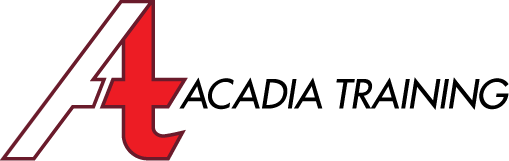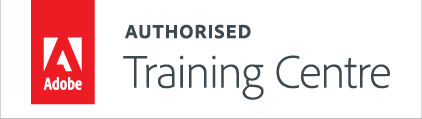Instructions for completing the registration form
Please save the registration form to your computer:
Please refer to the instructions on how to complete the registration form:
1: Save the Registration Form in PDF
2: Open the Registration Form using a PDF Reader
3: Complete the Mandatory Sections
4: Submit the Form
Step 1: Save the Registration Form |
|
1.1: The registration form is a PDF form, not an online form. |
|
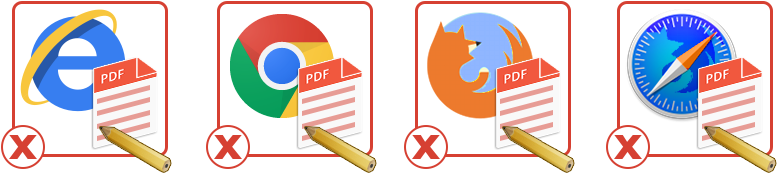 |
|
1.2: Do NOT fill up the form using a web browser. (e.g. IE, Chrome and Firefox) |
|
1.3: Please download and save the registration form. |
|
Step 2: Open the Registration Form using a PDF Reader |
||
2.1: Ideally, complete the PDF form using Adobe Acrobat Reader. |
||
|
||
2.2: To download Acrobat Reader, please click the link above. |
Step 3: Complete the Mandatory Sections |
|||
3.1: Complete the mandatory fields indicated by the red asterisks ( * ) for the:
|
|||
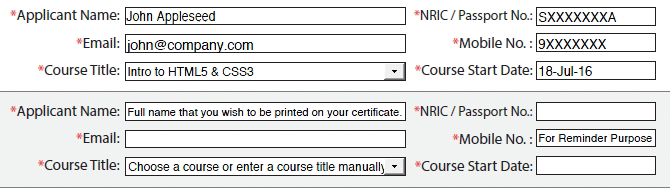 |
|||
|
|||
|
|||
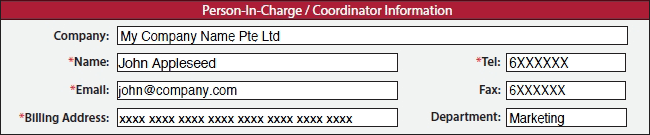 |
|||
Step 4: Submit the Registration Form |
|
4.1: Once completed, we recommend that you SAVE the form before submitting it. 4.2: Then click the “Submit Registration Form” button. 4.3: For Acrobat Reader: You will be prompted to choose the sending method. |
|
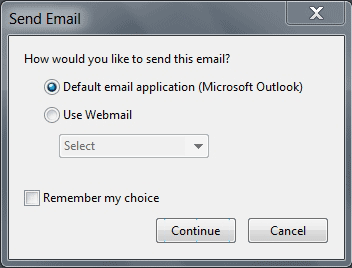 |
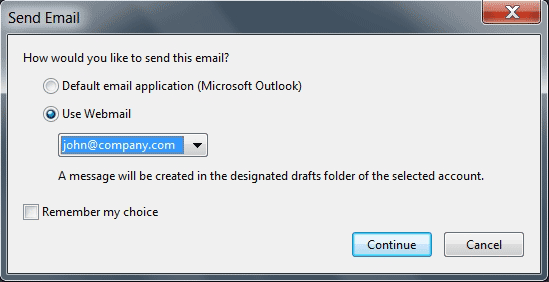 |
| Note: The images above are for referencing. The prompt may differ on different Acrobat Reader versions and computer OS. | |
4.4: To send by Webmail: Login to your email (e.g. Gmail) before clicking the "Continue" button in the prompt. |
|
NEws & Freebies
Visit our Facebook Page for Interesting News, Tips on Design and Free Adobe Software plugins!