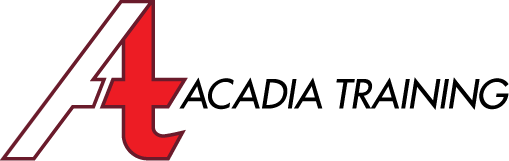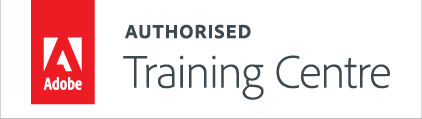|
Dreamweaver & Web Design Fundamentals
- Knowing the Web Development Workflow
- Introduction in the New Modernized Workspace
- Choosing, Resetting and Saving a Workspace
- Knowing the File Naming Conventions for HTML Pages
- View Web Pages with the Code and Design Views
- Testing Content with the Enhanced Live View
- Using the Welcome Screen for Quick Access
Creating & Managing a Site
- Understanding the Structure and Workflow of a Basic Site
- Defining a Dreamweaver Site
- Managing, Editing and Deleting a Site
- Knowing how the Files Panel Works
- Specifying Web Browsers as for Web Testing
- Assigning the Primary and Secondary Preview Browsers
Working with Text, Lists & Tables
- Using Content from an External Text Document
- Including Time Stamp for an Article
- Using the Auto-Update Feature for a Date
- Using Bullet List, Number List and Sub-Lists
- Finding and Replacing Text in a Web Page
- Performing Spell-Check for Misspelled Text
- Structuring a Tabular Structure For a Layout
- Formatting Text, Tables and Lists
- Sizing, Spacing and Formatting Table Elements
- Splitting and Merging Table Cells
Working with Images, Assets & Favorites Items
- Knowing the Web-Compliant Images Formats
- Understanding Image Tag Accessibility Attributes
- Editing an Image’s Size, Resolution, File format, Sharpness, Brightness, Contrast and More.
- Aligning the Position of Images with a CSS Rule
- Working with the Assets Panel
- Sorting and Finding Content in the Assets Panel
- Save Assets as Favorite Items for Repeated Use
Creating & Applying Cascading Style Sheets
- Understand the Advantages of Using CSS
- Know the Purposes of the Different CSS Types
- Styling with Class, Tag and Advanced CSS Styles
- Working with the New CSS Designer Panel
- Filtering CSS Rules Applied to a Specific Element
- Creating New CSS rules
- Modifying the Different States of Hyperlinks
- Attaching an External to a HTML Document
- Exporting CSS Rules to an External Style Sheet
Adding Web Animation & Video
- Inserting Web Animations
- Adding HTML5 videos with Cross-Browser
- Compatibility on Desktop and Mobile Devices
- Tips for Video Playback on iOS Devices
- Including Fallback Solutions for Video Playback for the Older Browsers
- Adding Controls for the HTML5 Video Player
- Adding Flash Videos
- Choosing a Skin for The Flash Player
Designing a Page Layout
- An Overview of HTML5 and CSS
- Jumpstart in Web Design with a Starter Page
- Editing and Removing Elements in Live View
- Inserting Text and Images in Live View
- Modifying Elements Using CSS in Live View
- Working with the New Element Quick View
- Selecting a HTML Element with the Tag Selector
- Adding Background Image and Color
- Adding Gradient Color in The Background
- Editing an Element’s Size, Padding and Margin
- Styling Text with Font Size, Color, Weight and Decorations
- Designing an Element with Borders
- Creating a Pattern Background Image
- Adding Layout Elements
- Creating Hyperlink Effects and Behaviors
- Aligning Layout Elements with the Float property
- Learning How to Overcome Challenges in Layouts
- Inserting Images, Texts and Hyperlinks
- Creating a Side Bar for Miscellaneous Content
Working with Templates & Library Items
- Converting a Web Layout to a Template
- Inserting, Editing and Removing Editable Regions
- Generating Child Pages from a Template
- Updating a Template to Apply Consistent Changes to the Entire Website
- Saving Content as Library Items
- Using Library Items to Instantly Update Changes Across the Entire Website
Integrating Web Links & Navigations
- Adding Internal Links to Navigate Within a Site
- Adding External Links to Navigate Out of a Site
- Adding Email Links for Visitors to Contact You
- Opening a Link in a New Browser Tab
- Linking to Different Locations within the Same Page
Adding Interactivity
- Adding a JavaScript-powered Interactive Map
- Learn how to create an image-swapping effect
Testing & Publishing Your Web
- Testing for Broken Links for the Entire Website
- Checking for Incompatibility Issues
- Publishing a Website
- Uploading and Downloading Files between the Designer’s PC and Server
- Synchronizing Files
|