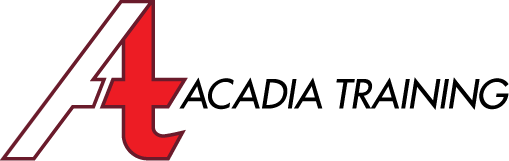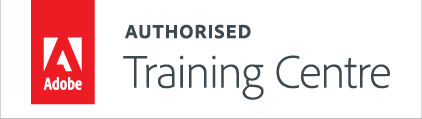adobe premiere cc pro TRAINING COURSES
|
|
Premiere Pro CC: Essentials |
||
In Adobe Premiere Pro CC, you’ll find a video-editing system that supports the latest technology and cameras with powerful tools that are easy to use. These tools integrate perfectly with almost every type of media. This course is designed for beginners who would like to learn about the fundamentals of video and audio editing. It also includes color corrections, adding titles, credits, effects, and many more.
Target Audience: New and basic users Prerequisite: Basic I.T. skill Things to bring: A pair of earphones/headphones, ideally wired with 35mm jack for compatibility. Duration: 3 Days (9am - 6pm) | Course Fee: Please refer to the Courses page Course Outline: Download in PDF format |
|||
|
|||
NEws & Freebies
Visit our Facebook Page for Interesting News, Tips on Design and Free Adobe Software plugins!