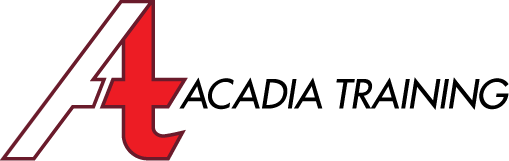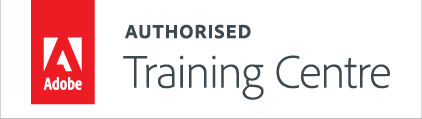ADOBE illustrator cc TRAINING COURSES
|
|
Illustrator CC: Essentials |
||
Adobe Illustrator is the industry’s premier program for graphic design, which creates vector graphics that remain at perfect quality at any scale on any media. This course is suitable for anyone who need to design and edit visual communications, such as marketing collaterals, web banners, name cards and posters. By completing this course, participants will be able to utilize Illustrator's essential features to handle graphic design for both the print and web media.
Target Audience: New and basic users | Prerequisite: Basic I.T. skill Duration: 2 Days (9am - 6pm) | Course Fee: Please refer to the Courses page Course Outline: Download in PDF format |
|||
|
|||
NEws & Freebies
Visit our Facebook Page for Interesting News, Tips on Design and Free Adobe Software plugins!